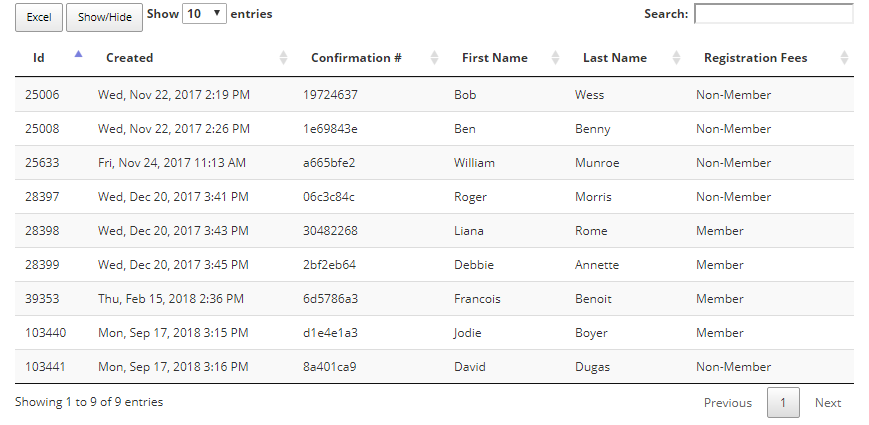MYCONFERENCE SUITE
MYCONFERENCE SUITE
 MYCONFERENCE SUITE
MYCONFERENCE SUITE
On the right side of the page all registration fields from your form will be listed. There are Active Field(s) and Inactive Field(s). Active Fields are the ones you would like to be displayed in the reporting, inactive fields are not shown.
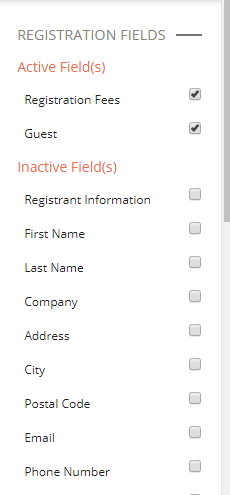
To add Inactive Fields to the Active listing simply click the checkbox beside the field, a pop up will appear confirming you would like to move the field to the active report list.
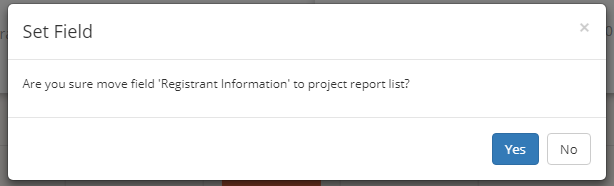
To view reporting of a field, hover over the writing and it will underline, and then left click. The report will show up with a graph at the top and below will be the listed information. You can hover your mouse curser over the chart and it will tell you how many registrants have registered who are, in this example below: Member, Non-Member, and Remaining registration tickets available.
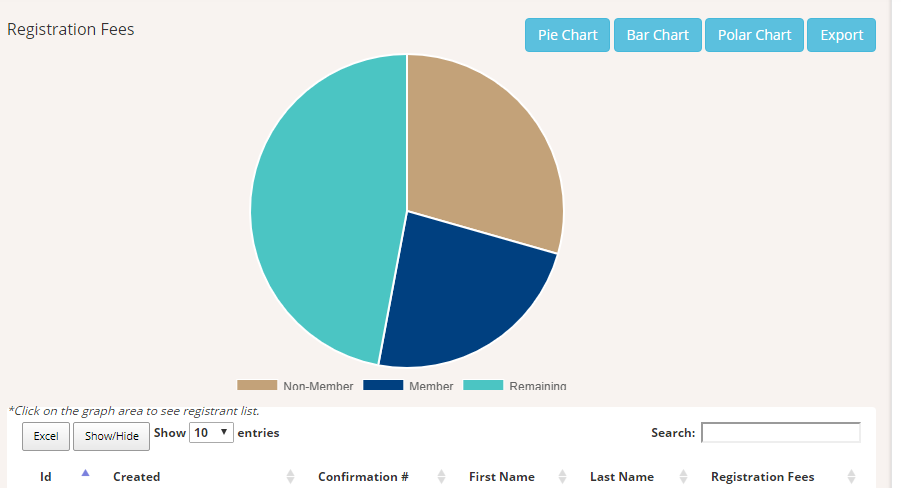
To export this information click on the blue Export button on the top right of the page. It will download and export into Excel to look like the following:
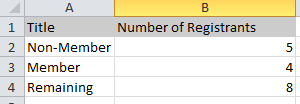
There are several options available to manipulate the data listed below the graph. You can show/hide fields you would like in your report. Click on the grey Show/Hide button and select which fields you would like displayed or hidden by clicking on them. You can also export the report listing into Excel by clicking the grey Excel button. The fields you have hidden will not show in the exported report, only fields selected will be downloaded.