- Registration has closed.
| Registration Fees | Registration Instructions | Program and Agenda | Hotel and Travel | Payment Information | Changes and Cancellations | Contacts and FAQ |
Online registration is now closed. Walk-in registrations will be accepted at the door.
For more immediate assistance please contact Registration Management at regAFHTO@mosaicevents.ca or 1-888-245-4634.
Updating Registrations
To change a name on an existing registration, please send an email to regAFHTO@mosaicevents.ca. No further updates to session selections will be captured on registration records.
Fireside Chat
A limited number of Fireside Chat tickets will be available for purchase at the conference. Please visit the registration desk anytime after 10:30 am on October 24.
Receipts
If you require the confirmation email and invoice/receipt to be resent, contact regAFHTO@mosaicevents.ca or 1-888-245-4634.
AFHTO 2024 Conference
October 24-25, 2024
Westin Harbour Castle, Toronto ON
regAFHTO@mosaicevents.ca
1-888-245-4634 (Canada and US)
Conference Website
 Registration managed by Mosaic Event & Travel Management | 587-327-0225 |
Registration managed by Mosaic Event & Travel Management | 587-327-0225 |  Copyright© 2017 | MYConference Suite Registration | D.E. Systems | All Right Reserved.
Copyright© 2017 | MYConference Suite Registration | D.E. Systems | All Right Reserved.