Zoom Events
This event will take place in ‘Zoom Events” but what is Zoom Events and how is it different from Zoom? The difference between Zoom and “Zoom Events” is the same as the difference between a single meeting and a full conference. “Zoom Events” is a virtual platform designed to tie together into one website interface: webinars, meetings, breakout conference sessions and sponsor exhibit networking spaces.
Conference participants will join the event with one link. They will land in a virtual lobby and navigate to sessions from there. The Lobby for the event shows the conference information at a glance with featured and upcoming sessions at the bottom, the Lobby Chat on the right, and the different conference areas/features on the top bar including:
- Sessions, where you’ll be able to enter the presentations
- Itinerary, where you can build your personal agenda for the event
- Sponsors, where you’ll find information about our sponsors
- Exhibits, where you’ll be able to find our Sponsor booths. You will be able to view the sponsor exhibits and interact with their representatives within each booth. Sponsors may also have additional resources for you to download and/or view such as PDF brochures, short videos and images.
- Speakers, where you’ll find our speaker information
More information about Zoom Events as an Attendee can be found at https://support.zoom.us/hc/en-us/articles/4402706205325-Getting-started-as-a-Zoom-Events-attendee.
If you run into any issues with the platform, please contact conferences@uhn.ca.
Returning Registrant
Event Date & Time
October 18, 2024
9 am - 5 pm Eastern Daylight Time (EST)
Event Location
Virtual, Zoom Events
Information & Assistance
Conference Services
conferences@uhn.ca

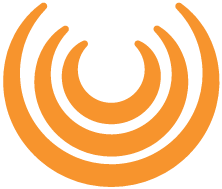 Copyright© 2017 | MYConference Suite Registration | D.E. Systems | All Right Reserved.
Copyright© 2017 | MYConference Suite Registration | D.E. Systems | All Right Reserved.